A Few Thoughts on Scrivener
Posted by Rampant Coyote on November 11, 2016
As I mentioned before, I’m (kinda) participating in NaNoWriMo. I expected to throttle back a bit from the psycho pace of things at the day job at the end of the month, when the crazy effort we’re putting into a trade show demo will finally be at an end. I just found out that I get to work the trade show. So… no rest for the wicked, I s’pose. November is frickin’ brutal this year.
However, I just sold another story this week, so I’m pleased there. I’ve written a few stories this year, and I think I’m getting better at it. I’ve got a few out on submission right now, and a couple more that have been rejected that I ought to resubmit. It’s been a great learning experience.
One of the tools I started using this year is called Scrivener. I promised a couple of weeks ago to talk more about it. Lots of very productive, popular writers swore by it, so I thought I should give it a look. In a nutshell, it’s sort of an all-in-one (or most-in-one) tool designed around the way writers write. In addition to word processing, it has a ton of built-in functionality to help writers plan, write, organize, edit, and prepare their work for submission and delivery. Of course, every writer is different, so it has a lot of built-in flexibility, but still probably isn’t everything to every writer.
The stories I kept hearing were along the lines of, “Oh, it’s really powerful, but it has such a steep learning curve!” My take, somewhere up the curve, is that anyone who can learn to use Microsoft Word is going to have no problem learning Scrivener. Now, I don’t know how to use half of Word’s features. Maybe I have no use for them, or maybe I simply don’t know that I really do have a use for them. There’s a lot there. It’s kind of the same way with Scrivener.
I decided to give it a try several months ago. I was up and running and doing work in Scrivener within an hour or two of running through tutorial videos and playing around with it. I used it to write a story that week. I took advantage of a handful of its features, including its ability to export a draft version of the story into a clean format that met submission guidelines for an anthology. I submitted it, and the story was accepted in record time (forever spoiling me for the sometimes long turn-around periods between submission and acceptance or rejection). The point of this story is that I was able to get up and running and be productive with it right off the bat. However, there were still a lot of features I didn’t take advantage of.
The bigger part of the learning curve is really just adapting your process to take advantage of the tool. If you have a system that really works for you, it may take some time to adapt, or you may not want to. If you are still evolving a system, then it has a nice collection of tools to help you along the way. Here are some of the capabilities I’ve taken advantage of:
Organization
Scrivener acts like a librarian for you, storing and tracking pictures, text, notes, links, and other files for you. Even files it cannot directly address, like spreadsheets. It lets you organize (and reorganize) it all at will in a “binder,” and attach meta-data over it all for ease of tracking / searching / thumbnailing. It’s an improvement over handling it all manually and loading them in multiple programs. For some folks, this might be the “killer app” element, but for me… it’s convenient, but hardly crucial.
But it can be kinda handy to have these other files opened up in a particular, well-defined layout for you. Having your research, outline, and your writing all displayed in fixed positions on-screen can be handy. Again, a little better than having multiple applications open, but not a key feature.
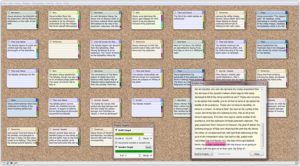 Far more valuable for me is the whole virtual corkboard view. You can break a manuscript down into individual chapters or scenes or … whatever, really. You can title and mark up your parts on virtual 3×5 cards on a corkboard (if you want), color-code them, summarize them, tag them with keywords, give them a status, use color-coded thumbtacks, whatever. That header / metadata information is nothing that will appear in the actual text, but it’s linked to the text (or picture, or other file type) when you are working with it it Scrivener so you can easily track and rearrange things.
Far more valuable for me is the whole virtual corkboard view. You can break a manuscript down into individual chapters or scenes or … whatever, really. You can title and mark up your parts on virtual 3×5 cards on a corkboard (if you want), color-code them, summarize them, tag them with keywords, give them a status, use color-coded thumbtacks, whatever. That header / metadata information is nothing that will appear in the actual text, but it’s linked to the text (or picture, or other file type) when you are working with it it Scrivener so you can easily track and rearrange things.
Then you can organize and reorganize them however you want. You can use this to plan and manage your project and note problems as you go. Like, maybe you haven’t included a major character for four chapters. Or you have two exposition-heavy scenes back-to-back that need to be separated. You can organize stuff into nested corkboards and use them as your outline. Whatever. If you are writing or editing things out of order, you can have a status stamped over the card so you can see what stage all the pieces are in. And if you move scenes around on their 3×5 card, the actual text is automatically reorganized for you. You can switch to a text view and see the whole thing laid out in-order exactly as it would read in the book, if you choose. And it’s all organized in your binder correctly, too. There’s a whole lot you can do with it – it’s a pretty impressive toolbox. In my view, this is the “killer app” part of Scrivener.
There’s an outliner view for an even higher-level view of your document. Again, this can be really cool for project planning from the get-go, helping you structure everything from the get-go. There’s also a “collections” tool that I’ve learned about but never used – another tool for organizing.
There are also templates for creating works of a particular style or structure. Several are built-in, there are lots available for download, and of course you can create your own. These have built-in organization (which you can customize) and preset tools for you — like setting up standard formats for your exports appropriate for the field you are working in. Screenplays have different demands than short story manuscripts, for example.
Anyway – I’d say the #1 advantage of using Scrivener is how many tools and how much flexibility it gives you to organize your work, structure your story, streamline your workflow, and maintain a really big writing project.
Creation
If you are easily distracted by anything else on the screen, there’s a “full-screen” mode, showing JUST Scrivener screens (or a dimmed-out desktop). There’s also a “typewriter mode” if you are old school and want the page to move and print out like a typewriter. I’m not particularly fond of either mode, but some people may like it.
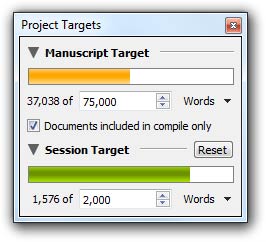 I love the “project targets” window. You can set a target (in word or character counts) for the entire project, and you can set a “session target” for the current writing session. Like, for NaNoWriMo, you can set a project of 50,000 words, and each day you can set your session target for 1,666 words (enough to get you to 50k by the end of the month). Then you’ll get a progress bar that updates in real-time as you write. Cool, huh? Since I’m such a goal and numbers-oriented guy, this almost immediately became another “killer app” for me.
I love the “project targets” window. You can set a target (in word or character counts) for the entire project, and you can set a “session target” for the current writing session. Like, for NaNoWriMo, you can set a project of 50,000 words, and each day you can set your session target for 1,666 words (enough to get you to 50k by the end of the month). Then you’ll get a progress bar that updates in real-time as you write. Cool, huh? Since I’m such a goal and numbers-oriented guy, this almost immediately became another “killer app” for me.
Like Word or anything else, it gives you the ability to add out-of-band comments and footnotes to your text. It also allows inline footnotes, and inline annotations. A really cool use for inline annotations (which can be easily searched for / on) is to throw in some kind of “to do” as an author. Like “technobabble goes here” – you can add that without breaking your creative flow and move on. It’s marked and highlighted and easy to find, and you can them come back later and do the research or whatever necessary to replace that annotation with something useful.
If you decide you really need to break up a section into two, you can split it at any point, and Scrivener will automatically create a new document and move the text for you. You can also right-click on a word or highlight a phrase and have Scrivener automatically go online to look it up in popular tools, like Google Search, thesaurus.com, or QuotesDictionary.com.
It even has an automatic name generator. Pick the origins. Even look up the meaning of the name. In case you really want a Sri Lankan last name.
Anyway – lots of cool stuff. I’m just touching on the tip of the iceberg here.
Editing
Most of the tools for organizing and creating are equally useful for editing. If you are nervous about completely rewriting a chapter or something, you can take a “snapshot” of it for versioning purposes, and then be able to browse back through any number of previous versions and revert or compare if need be. It’s no different from manually creating a backup, but it’s easier and more convenient.
Since projects are inherently multi-document, the ability to search for and replace across the entire project is available. There are some potent additional search / replace mechanisms, including a built-in tool to automatically convert double spaces to single spaces, and straight quotes to smart quotes (and vice versa). It can limit your search to the main text, keywords, the summary information, or any other meta-data info.
As far as I can tell, there’s not really an equivalent to Word’s change control.
Preparation
Scrivener has a bunch of export and compile options, including the ability to compile the entire document directly into ePub and Mobi e-book formats. There are plenty of configuration options to automagically strip things out, format, and fill in the information you need for a particular submission. Sometimes particular publishers demand somewhat non-standard submission formatting, so this can help set things up so its right. You can save and load up presets, so if you set stuff up for a particular market and get it JUST RIGHT, you can reload that preset for all future submissions to the same place. This means you don’t have to keep a whole bunch of copies of your story laying around when you keep having to resubmit.
Ultimately, I think Scrivener is an awesome toolset for writers of all stripes. Some even use it for blog posts. Maybe it would help me if I did that, too. But like all tools, you do have to learn how to use it, and figure out how to incorporate its features into your own workflow. It’s made my life a bit easier, which is ultimately the point. And the best part is that the price is very realistically within the range of even an amateur writer.
Filed Under: Writing - Comments: Read the First Comment
Anon said,
Thanks for your review!
I took a look at it (without installing/working with it) as I did with other programs as I’m interested in something to help me write a storyline (not a book), better keeping track of characters etc., just like you mentioned.
While it seems to be competent I would need more of a database-like approach (not one that says what I have to include but one that I fill with content).
I then examined yWriter (here you define characters, locations & items) but it appears slightly buggy and “unpolished”. It for example always defaulted to a relatively small text size which was very annoying.
Its creator also points to Scrivener if you use a Mac…